Sponsored
Techradar |
- Review: Furutech GT40
- In Depth: The hidden places where Linux dominates
- Tutorial: 15 advanced Windows Media Center tips
- Review: Michell Gyro SEduction
| Posted: 29 Jan 2011 04:42 AM PST  The Furutech GT40 DAC is something a bit different. Have a close look at the front panel and you'll see mention of 'phono'. That's right, this DAC is also an ADC and a phono stage. Even as a DAC, it's still something of a rarity in offering 24-bit/96kHz support. But, at least, we can expect to see more of this, as the chipsets become available. The headphone socket and volume control (which also affects the line outputs, by the way) are nice additions. But including an analogue-to-digital converter is a much less common step. It makes a good deal of sense, given that USB is intrinsically a bi-directional interface and plenty of folks will have analogue recordings they may want to digitise for longevity and ease of access. Computer-handy But including a phono stage is a touch of genius. All one needs to do is to plug in a record deck (moving magnet and moving coil cartridges are supported, selection between those and line level input being via a tiny switch at the rear), connect the GT40 to a handy computer, make at most a couple of minor adjustments to the computer settings and you're off – recording with whatever software one favours at a full 96kHz. We took a little while to latch on to how best to use the GT40, and the instructions could be more helpful. There's no analogue adjustment of input level, but the sensitivity and headroom seem well judged (headroom is quoted plain wrongly in the instructions) and using the computer's input level control can optimise things. The phono inputs will handle pretty much any cartridge and the line input is good for at least 3V input. You do need to check level on the recording software's display, though: monitoring via the GT40's analogue outputs suggests there is overload long before it actually happens at the record stage. This also means you can't really use the GT40 as a phono preamp for your line-only integrated. Digital filter Judged as a DAC, the GT40 struck us as good but not, perhaps, great. At either 44 or 96kHz sampling rate, it gives a basically clean sound with decent detail, but we've heard more precise imaging and also a more neutral balance. The upper bass seems a little more present than it ought to be. Still, timing is good and the sound is always enjoyable. High treble is a touch cleaner with 96kHz recordings and we wonder how much of this is due to the use of a very slow roll-off digital filter, when the sampling rate is 44kHz. Good detail As an ADC, performance is broadly similar, though it's harder to compare things to the status quo, because we are really looking at a field of one. Line level inputs are captured well (again with good detail) and we felt that imaging is, if anything, a little better than on the replay side. Deep bass is excellent, a touch better in our opinion than that of the semi-pro (Firewire) ADC we used for comparison and the treble is nicely open and clear. On the phono The phono stage is very good with moving magnet cartridges: with moving coil models it struggles a little on the noise front and, as with many integrated amp phono stages, we'd tend to recommend using an external step-up of some sort. But MMs give clear sound with plenty of excitement and attack and an admirable lack of fuss and bother, especially with slightly worn records. Overall, we feel this is a very successful device and excellent value.It gives hi-res replay for an already decent price, with the recording and phono abilities thrown in for mere pence. Nice one! Related Links |
| In Depth: The hidden places where Linux dominates Posted: 29 Jan 2011 04:00 AM PST  While the fight for desktop dominance is still raging somewhere in the distance, Linux has quietly succeeded in the places no one thinks to look. It's being used in mobile phones, set-top boxes, media streamers and routers. It's being used to fuel the London Stock Exchange and to provide in-flight entertainment for thousands of travellers. And it does this without ceremony and, mostly, without anyone noticing. Mobile Linux The average user of an HTC Desire or a Samsung Galaxy S is likely to know that their phone is running Android, but they're unlikely to know, or even care, that Android is sitting on top of Linux. Thanks to Google, Linux is a massive success on mobile phones, and is putting open source software into more hands than the desktop revolution ever has. The big feature updates that Google pushes out often add more functionality, and are a major factor in making Android the only viable competitor to Apple's iPhone dominance. Not only that, but Android has more hardware options, and most devices have broadly the same capabilities at a lower cost.
Android also inherits some important characteristics from Linux. It's much more open than Apple's devices, for example. There are fewer restrictions both on developers and what they can put in their apps, and on what users can run on their own hardware. Initiatives such as Google's App Inventor should help far more people to scratch their own itches, and the Market application store, with its liberal approach to acceptance and inclusion, is catching up with Apple's App Store, passing the 100,000 applications mark in October. And then there's the march of the Android tablets, many of which are appearing right about now, and all of which use Linux. But Android isn't the only Linux mobile game in town. HP webOS, the operating system behind Palm's reinvention as a mobile vendor, has also gained a foothold in the phone market. As with Android devices, its users are seldom aware they're using Linux. There are virtual desktops, a WebKit-enabled browser and a free development environment. There's also an applications store and access to a command line. Even Nokia is buying into the open source revolution, firstly by taking over the Qt framework, and then by promising to ship all its smartphones with MeeGo, the Linux-based OS built in collaboration with Intel. Set-top boxes Set-top boxes are another secret to Linux's success. These are the devices that sit next to your television, typically streaming content from a server, recording digital television or browsing the web. They've become so common that it's probably harder to find a device not running Linux than it is to find one with a penguin inside. But it's very difficult to see whether Linux is running on these boxes anyway. Thanks to the ubiquity of the Busy Box embedded Linux distribution and the way most products use a completely customised front-end, there's usually very little evidence of the Linux you might be familiar with. The fact they run Linux is irrelevant to the user, because you can't do anything the manufacturer doesn't want you to with most of them. Linux is the means rather than a feature. The open source stack is augmented with various proprietary bits of code that are required for media content and high-definition streaming. Many digital television receivers fall into this category too. Satellite boxes from Humax, for example, can use ext3-formatted USB drives to move recorded programs and media from the set-top boxes on to external storage, but this is the only clue that Linux may be powering the hardware.
Many media streamers, such as the Popcorn Hour devices, use Linux in the same way. The small chipset in these boxes is responsible for decoding almost every media format you can think of and sending video to your television at full 1080p resolution with digital surround sound. That's a lot of power for an embedded system, and it's a job Linux is more than capable of. The Popcorn Hour, however, is one example where you can get to the Linux sub-system, firstly through an open Telnet port, but you're then free to install community maintained packages or break out on your own with the command line. Another is the Neuros Link, a low-powered PC in a box designed for media streaming and interactive TV. But because it's based on Ubuntu, you're free to install any of thousands of packages alongside the customised user interface designed to work with your television, so you get the best of both worlds. It's a similar case with its predecessor, the Neuros OSD. This was a simple streaming client, but you could access its embedded Linux and turn the box into a much more capable front-end. Many people use them for MythTV playback, for instance. Routers and switches In the big brave world of the enterprise, networking and storage is what Linux does best, and some of this technology has filtered down to the home and small business market. If you need a wireless router, the OpenWRT firmware has become something of an unofficial standard. This is because it includes many advanced routing features that, while common to the Linux desktop, can cost a small fortune if you want the same system embedded into a box. As a result, you'll find that many boxes from the likes of Linksys, D-Link, Buffalo, Gateway and Asus will have user-reported compatibility with the very latest releases.
Some, such as Netgear's WNR3500L, are designed specifically to run both Linux and OpenWRT, making them the perfect solution if you've got the skills and confidence to use it. Audio engineering There are several high-profile synthesizers that are using Linux because of its stability, low latency and development ease. Your first thought might be that Linux isn't exactly renowned for its library of brilliant synthesizer software, but this isn't what these devices attempt to do. The Receptor racked synthesizer, for example, developed by a company called Muse Research, is actually designed to run synthesizers created for Windows. It enables many popular software synthesizers that would otherwise need a screen and keyboard to run within a box with only a few knobs and a small screen for control – just like most other racked synthesizers. It manages this through the use of Wine and an old version of Red Hat Linux. What's most impressive is that, in these Receptor devices, Linux beats Windows at its own game, running VST software synthesizers at a lower audio latency and with more reliability than the operating system they were developed to run on. This is why they've proven so popular, and why so many musicians prefer to have software synths running Linux rather than Windows.
Another high-profile Linux-based audio generator is Korg's flagship keyboard instrument, the OASYS. Korg is a Japanese company with a long history of synthesizer success, and its OASYS platform is a mythical hotbed for sound engineering development, long talked about before its release in 2005. It's a modular system that's capable of running various types of synthesizer algorithms, all from its touchscreen, controller-rich hardware. And despite its £5,000+ price tag, it's proved to be a success with musicians who need results. |
| Tutorial: 15 advanced Windows Media Center tips Posted: 29 Jan 2011 02:00 AM PST 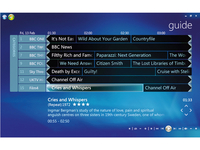 Windows Media Center is a cracking piece of software. It works elegantly if you're sitting at your desk, and equally well if you're reclining on your sofa, waving a remote control and watching a movie. However, despite its many advantages and undeniable prettiness, Media Center does have its foibles and limitations. He we'll identify and remove its biggest drawbacks. 1. Play MKV video files in Windows Media Center Many high definition videos come in MKV file format, which you can play back in VLC Media Player, but not in Windows Media Center. To fix this, download and install ffdshow tryouts. With 64-bit Windows you'll also need the 64-bit SVN, which you can get from the same place. Also install Gabest's Matroska Splitters. You need to associate MKV files with Windows Media Center. To do this, simply open Media Center, right-click the top menu and choose 'File > Open'. Select 'Any File' in the 'File Type' box and browse to an MKV file. Open it and, when asked if you want to play this content, check the box marked 'Don't ask me again for this extension' and click 'Yes' to confirm your choice. 2. Increase the number of supported tuners You can use multiple tuners in Media Center, but there's an upper limit of four. This is more than enough for most users, but if you're a telly addict then you might want more. You can increase the maximum to eight using TunerSalad.
Download and extract the ZIP file and run 'TunerSalad.exe'. Set the region and click 'Increase Tuner Limit'. If you want to go back to the previous limit, simply click 'Reset'. 3. Change audio output devices with a plug-in Switching audio outputs in Windows is quite fiddly and can be tricky to do from the couch, but there's a plug-in called Audio Render Updater (French language) or translated by Google. There's an English language version of the plug-in, although its installer is in French. Once installed, open Media Center, select 'Extras Library' and choose 'AudioRenderUpdater'. 4. Pick the optimum refresh rate for your video files Some movies have different optimum resolutions and screen refresh rates. Refresh Rate Changer is available from the Australian Media Center Community. Once you've installed the plug-in, you need to specify some resolutions and refresh rates. Browse to 'C:\Program Files (x86)\RRC' and open 'Settings.xml' in Notepad. Scroll to the section marked ' ' and add values for each resolution you want to use in the form ' WidthxHeight@Refreshhz ', for example 1920x1080@24hz . Add as many resolutions and refresh rates as you want and then save the file. In Media Center, you'll find Refresh Rate Changer in the 'Extra programs' section. Select the one you would like to use for the current session. 5. Mount ISO images in Windows Media Library Save disc swapping by using virtual drives and ISO images. Install Virtual Clone Drive from www.slysoft.com/en/virtual-clone drive.html, which enables you to set up virtual drives and mount ISO images. To access and mount image files in Media Center directly, install the Mikinho Mount Image plug-in. Once installed, it will detect Virtual Clone Drive. Restart Media Center and browse to the Movie Library. Select the movie you want to play, then choose 'More > Mount Image' and play the selected ISO. 6. Convert MKV files for use with an extender If you want to use Media Extenders with Media Center, you'll have problems playing back MKV files because most extenders don't support them. However, if you convert the files to DVR-MS format they'll play back perfectly. Install DVRMSToolbox from www.bit.ly/9UeuaL and launch 'DVRMSto MPEGSetting' from the Start menu. Select 'Convert MKV to DVR-MS – mencoder' and click 'Edit Profile'. Select 'Read metadata from TvDB and build Sage XML file' and click 'Configure'. Tick the box marked 'Continue on fail' and click 'OK'. Now select 'Move the file specified in Context...' and click 'Configure'. Uncheck all the boxes and enter your desired conversion destination. Click 'OK' and save the profile, then launch 'DVRMStoMPEGGUI', select the MKV file that you want to convert, specify an output file, choose the profile you want to use and then click 'Run' to convert it. 7. Use SFC to find and repair Media Center system files Are you worried that your hacking might have damaged some Media Center system files? You can use System File Checker to check that they're OK. Choose 'Start > All Programs > Accessories', then right-click 'Command prompts' and choose 'Run as administrator'. At the prompt, enter SFC /scannow. Once the scan is complete, you'll be able to see if any damaged system files have been found and fixed. 8. Convert Windows TV files to DVR-MS format Media Center records TV shows as WTV files. If you want to process these for editing or commercial-skipping, you'll need to convert them to DVR-MS format. You can do this with DVRMSToolbox. You also need to install the WTV to DVRMS profile.
Extract the ZIP file and place 'WTV to DVRMS.dpc' in the following directory: 'C:\Program Files (x86)\DVRMSToolbox'. Omit '(x86)' if you use 32-bit Windows. You can now convert WTV files manually by opening 'DVRMStoMPEGGUI', selecting input and output files and using the 'WTV to DVRMS' profile. 9. Convert WTV files to DVR-MS automatically You can set DVRMSToolbox to convert recorded TV shows to DVRMS format automatically. Open 'DVRMStoMPEGSettings', select 'wtv to dvrms' and open the 'FileWatcher' tab. Check that all your recorded TV folders are shown in the 'Watched Directories' field. Also ensure that '.WTV' is shown under 'Watched Ext', and remove '.DVR-MS' as a watched extension if present. Save these settings. Open 'ProcessingConditionEditor' from the Start menu and choose 'New Condition'. Make the Description 'WTV to DVRMS'. Choose the 'wtv to dvrms' profile from the dropdown list. Click 'Add', then select 'FileExt' from the first dropdown list and 'Equal' from the second list. Enter .wtv and click 'OK'. Click 'Save' twice. Once a show has finished recording, DVRMSToolbox will convert it. 10. Remove commercials from TV programmes Although it's possible to use DVRMSToolbox to detect and remove commercials from TV programmes, Lifextender makes the job easier. Install and launch the program, right-click its System Tray icon and choose 'Options'. Ensure that your recorded TV path is correct. Tick 'Automatic library scanning' and set the scan interval you want to use. Opt to recycle the original file so you can rescue it from the bin if there are any problems. Save these settings. 11. Add extra functions to your MCE remote Customise the way your remote works by installing Intelliremote. There's a free 30-day trial, and the full version costs $24 (around £15). Before you can use the program, you need to disable the Windows service called Human Interface Device Access. Type services into the Start menu search and press [Enter], then scroll down to 'Human Interface Device Access'. Double-click this and choose 'Disabled' as the startup type. Click 'OK' and close Services. Launch Intelliremote, choose the 'Customise' tab and use this to modify the action of each button. 12. Get the latest codecs and play FLAC files To detect and play FLAC files in Media Center, you need to install the correct codec and regenerate your Media Library. Get the latest FLAC and other open source codecs. Once installed, you should be able to play FLAC files, but they still won't be detected properly. Open Media Player and, in the Library, select all your albums. Right-click and choose 'Delete | Delete from library only'. Close Media Player and browse to 'C:\Users\[username]\AppData\Local\Microsoft\Media Player'. Delete the file 'CurrentDatabase_372.wmdb'. Install the M4a/Flac/Ogg/Ape/Mpc Tag Support plug-in for Windows Media Player and Media Center from www.softpointer.com/WMPTagSupport.htm. Reopen Media Player and choose 'Tools > Plug-ins > Tag Support plug-in'. Open your music library to rescan it. 13. Add channel logos to your WMC TV guide You can add channel logos to your Windows Media Center TV guide by downloading My Channel Logos app from www.mychannellogos.com/download.aspx. Extract the ZIP file and then install the plug-in. Launch the program by choosing 'Start > All Programs > My Channel Logos > My Channel Logos'. It will download local logos. Click 'Autopopulate logos' to apply them to Media Center. 14. Add web videos with the Macrotube plug-in Add popular web video services YouTube, Soapbox and DailyMotion to Media Center using the slickly designed Macrotube plug-in. The plug-in is free, but you can make an optional donation. Download and install it. You can find Macrotube in the 'Extras' library. Select it and then choose the web video service you want to browse. 15. Stream movie trailers with Trailer Library Get the latest movie trailers streamed to Media Center by installing the Trailer Library plug-in, which is available to download from www.bit.ly/bmhlDn. You can choose from WMV and MP4 versions of the plug-in. Select the one you want, then download, unzip and install it.
You can find Trailer Library in the Extras library. Once it launches, it will be populated with the latest movie trailers. Select one to view. This posting includes an audio/video/photo media file: Download Now |
| Review: Michell Gyro SEduction Posted: 29 Jan 2011 01:48 AM PST  The Michell Gyro SE is a classic British turntable that consistently scores well in our reviews, so it didn't take much for the company to tempt us with this limited edition version in a 'blue steel' and black finish. The SEduction version of the Gyro SE is being sold as a complete package with Michell's TecnoArm, HR power supply and matching record clamp. What's more, there's only 99 serial-numbered examples being made. The Gyro SE has always been a good-looking turntable and this new finish brings a degree of sophistication that you don't often encounter at the price, but do the extras warrant the price premium over a standard machine? The centre holds The Gyro SEduction is a suspended turntable with a spring under each 'tower' on the ring-shaped black subchassis that surrounds the platter. The ring is an aluminium casting with weights on the underside to balance the tonearm at back right. Each suspension post sits on an aluminium leg with an adjustable spiked foot at its base; the set up instructions suggest using these feet to level the turntable prior to putting the subchassis and platter on, but it pays to get your support as level as possible first. Set up is a little more protracted than with most modern turntables and the box contains a fair number of bagged components that need to be assembled, but the process is pretty straightforward and the instructions reasonably clear.
A photographic run-through might help the uninitiated, but this is where the skills of a competent dealer will be invaluable. We were impressed that the bubble in the spirit level, which sits on the centre pin, remains central when the platter is turning; not many turntables are that well engineered. The platter itself is made of an acrylic/vinyl mix with weights fixed to the underside to give it inertia. These are usually polished brass, but for the SEduction the brass has been sleeved in blue-steel aluminium. The platter is driven via a round section belt and a DC motor in a superbly finished cylindrical case that sits directly on the supporting surface. The elements that you don't get with a standard Gyro SE are the TecnoArm and the HR power supply. The latter uses the Never-Connected system to reduce the effects of mains-borne noise and has an on/off switch up front, but, as there's a very convenient switch atop the motor housing. One feature that's worth investigating is the speed adjuster. You can use this to precisely set the platter speed if you have a suitable strobe disc. The TecnoArm is Michell's variation on Rega's classic RB300 and quite a heavily worked one at that. It has a different counterweight stub to take an underslung weight (two are provided to suit different cartridges), provides full VTA adjustment with a pair of threaded collars and has the headshell machined to be in line with the bearings.
What you can also see is that there are holes in the underside of the armtube which reveal foam inside, the holes are said to increase rigidity and the foam provides damping. The high finish quality is achieved with bead blasting. Built to last and last The Gyro SE has always managed to combine solid engineering and good looks and the SEduction finish does it no harm in either respect. Build quality is extremely high throughout, the inverted oil-pumping bearing is both very attractive – thanks to its polished brass finish – and rather clever in that it maintains lubrication at the thrust point where any amount of friction is detrimental to sound quality. The trick is to set the suspension up so that the subchassis is very close to the felt washers on the spider and to centre the springs within their cut-outs. There aren't many suspended turntables around anymore, the Linn LP12 is the most obvious competitor and in its Majik guise hits a similar price point. Avid is another player in this sector, its Diva II model has elastomer rather than coil spring suspension, an MDF platter and a cast rather than machined finish. If you can provide a well-isolated support for a turntable, then there are a number of very fine solid plinth options around including the Townshend Rock 7. It doesn't look quite as good as the Michell, but its damping trough gives it a mechanical advantage. Finally there's the standard Gyro SE, which can be had with a Rega RB301 for £1,340. Gripped In many respects the sound of this turntable and arm reflects its build quality and even its overall appearance – it's open by design and open in sonic character. It's also polished and sophisticated, presenting a coherent and extremely stable soundstage that delivers genuine sonic holography when the right slab of vinyl is on the platter.
We started out using a van den Hul DDT II cartridge, a brand that Michell MD Steve Rowland is not keen on, but one that lets the turntable produce a good solid groove thanks to excellent bass definition. We really like the way you can hear what's going on with each instrument in an ensemble – double basses in particular seem more nimble and dynamic than usual. The Keith Jarrett Trio demonstrated this to boogie-inducing effect on the Changes album, and the way those musicians manage to improvise such a co-ordinated result really transports you when it's reproduced with this degree of clarity. The quality of temporal and three-dimensional stability is what separates this package from the regular Gyro SE and we suspect that the degree of calm with which the system deals with dense material is also down to the TecnoArm, which helps to deliver impressive depth of detail and the stunning imaging that comes with it. One older LP of Alfred Brendel playing Beethoven was particularly startling to the extent to which you could hear both the auditorium and the nature of the recording itself. And sorted It wasn't until we got the setup sorted that such entertaining and impressive results were achieved. Iif you audition a Gyro SE and it isn't timing well it's probably a fettling issue. In SEduction guise this is a polished and revealing turntable that is very low on colouration and high on detail, the sort of detail that makes you realise just how good vinyl can be and why it is making such a big comeback. With a great slab of the stuff it can place the music in the room in totally unfettered fashion, with instruments and voices placed precisely in the soundstage. Gripping stuff indeed. Related Links |
| You are subscribed to email updates from techradar To stop receiving these emails, you may unsubscribe now. | Email delivery powered by Google |
| Google Inc., 20 West Kinzie, Chicago IL USA 60610 | |













No comments:
Post a Comment